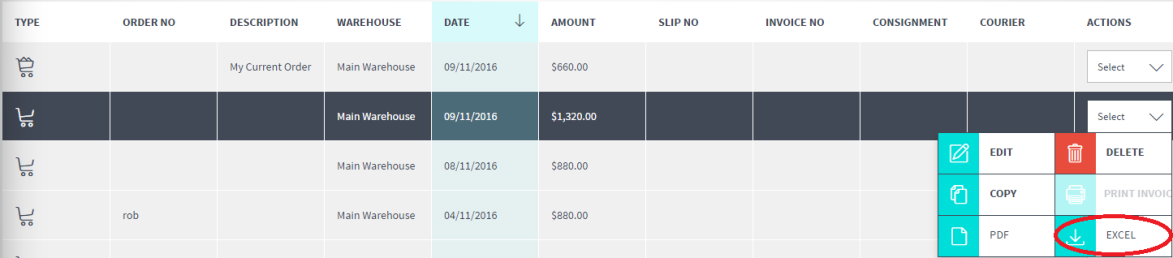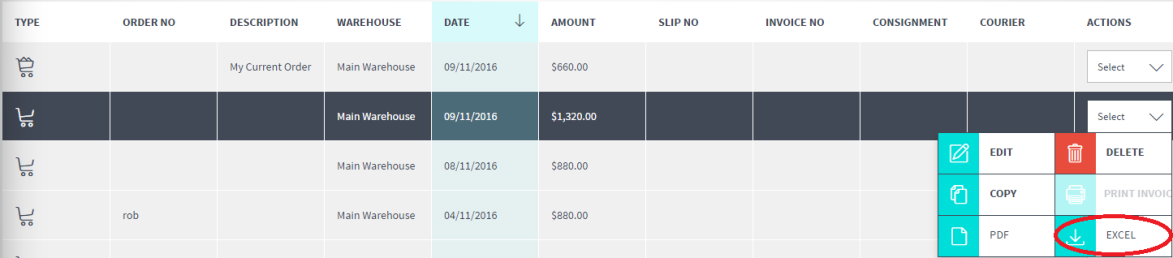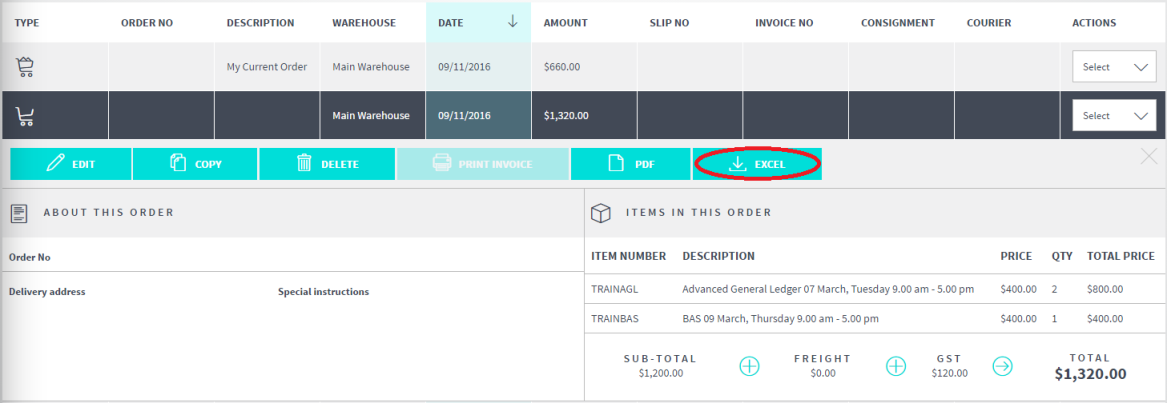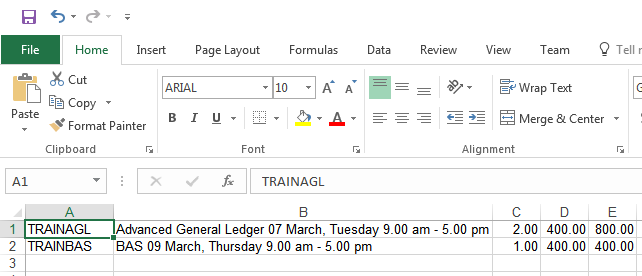Saving Orders to Excel
You can save an order to a Microsoft Excel spreadsheet. This saves the item number, description, quantity, price and total $ amount for each line on the order.
- Display the View Orders screen.
Refer to "View Orders".
- Highlight the order you want to save to Excel, click on the Select button and select Excel.
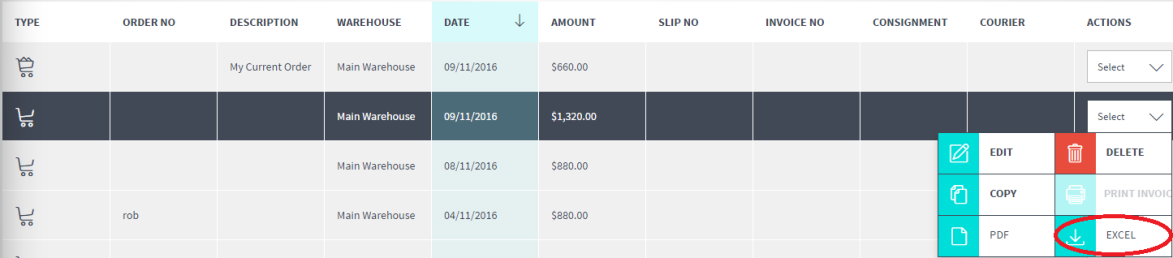
- Alternatively, you can click anywhere on the order line to display the order in Quick View mode then select the Excel button in that mode.
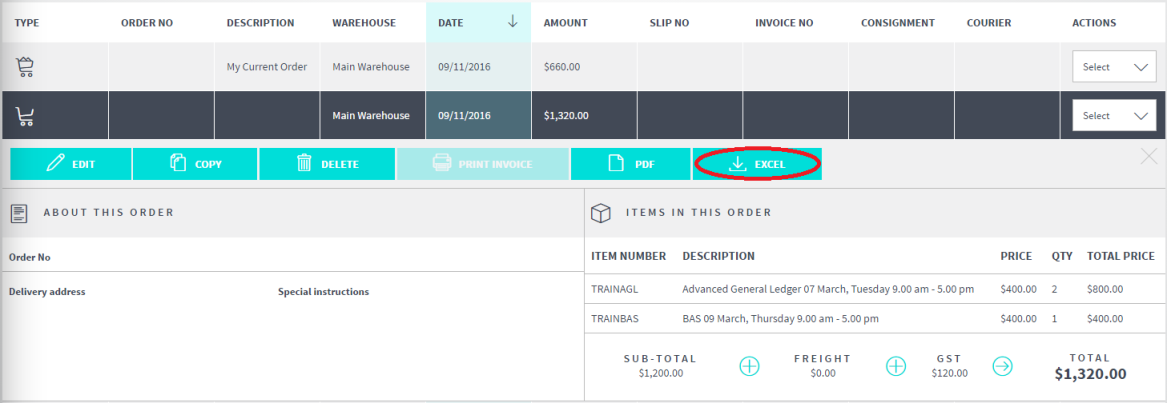
Micronet creates an Excel spreadsheet with the order lines.
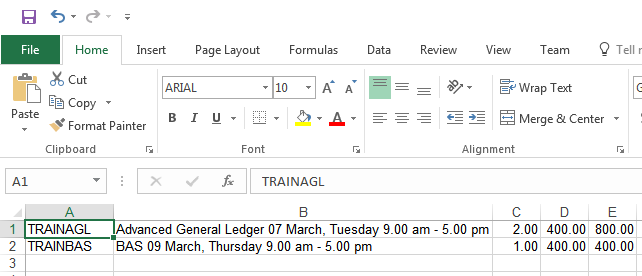
- You can save the spreadsheet or print it if required.